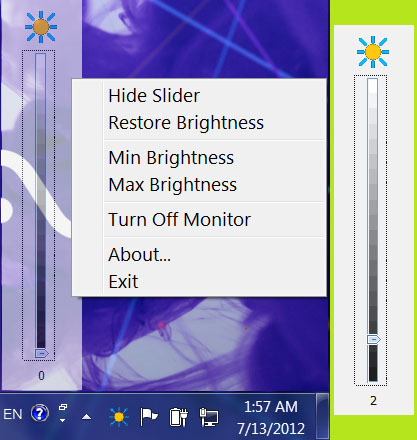Adjust Laptop Brightness
This programme is presented to you by:
Svante Arrhenius vag 67
11593 Frescati
Sweden
| sales [at] rogosoft [dot] com | |
| Phone | +46 0 8-792-074-00 |
| Facsimile | +46 0 8-796-313-00 |
| Website | www.rogosoft.com |
| Support | www.rogosoft.com |
| Category: | System Utilities / Other |
| Version: | 2 |
| Release date: | 2013-03-15 |
| Size: | 892 |
| OS: | Win 7 / 8 / Server / XP |
| Requirements: | PC with Windows 7, Windows 8, Windows XP, Windows Vista |
| Languages: | German, English |
| Downloads: | 2 in May / 22 in total |
Rating: 1.50/10 (8 votes cast)
| Download: | www.rogosoft.com/AdjustLaptopBrightnessSetup.exe |
| Infopage: | www.rogosoft.com/adjust-laptop-brightness.html |
A tuning utility to adjust screen brightness on laptop, notebook, netbook, and ultrabook. It helps you to save your battery and your eyes as well as the back light of your monitor.
If you find your desktop, screen, or monitor too bright, you can make it lighter; if you find your display device too dim, you can make it brighter by changing the brightness level slider in the application window of this utility.
The application window can be minimized as an icon in the notification area of the taskbar (system tray) that indicates the current brightness level of the main display. Notification area icon also shows current brightness in a tool tip. Brightness can be changed by clicking the icon and drag the slider knob shown on the fly.
It is a good idea to set the proper brightness value before you can work with office documents, read electronic books, surf the internet, watch movies, and play video games, etc.
Adjust Laptop Brightness allows you to keep your eyes in optimum condition and have a good time while working on your PC.
We have tested the software utility with HP laptop, COMPAQ laptop, Dell laptop, Gateway laptop, IBM laptop, LENOVO laptop, Sony laptop, Toshiba laptop, Fujitsu laptop, Panasonic laptop, Samsung laptop, Acer laptop, MSI laptop, Apple iMac, Apple MacBook Air, and Apple MacBook Pro. The software is proved to be able to easily adjust the brightness of the screen without any issue. Notebook, netbook, and ultrabook are also tested.
Major Features
- Change brightness at anytime and adjust brightness to the most comfortable level
- Show current brightness level in the notification area of the taskbar
- Turn off monitor to save battery when display is not needed
- Dim your screen brightness to the lowest
- Raise your screen brightness to the highest
- Calibrate monitor brightness on system startup
- Reduce brightness level on system idle
- Support LCD, LED, backlight LED monitor
- No hardware OSD needed
Show / Hide
Here you can subscribe for the update infos for this programme. You will then receive an e-mail notice each time an update has been submitted for this programme.
In order to subscribe for the update infos, please enter your e-mail address below. You will then receive an e-mail with a link, which you need to click in order to confirm you subscription.
You can unsubscribe from the list at any time. For this purpose, you will find a link at the end of each update info e-mail.
This service is completely free of charge for you.