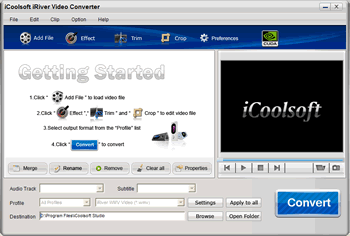iCoolsoft iRiver Video Converter
This programme is presented to you by:
HaiDian Dist
100081 Beijing
China
| submit [at] icoolsoft [dot] com | |
| Phone | 8610-51559886 |
| Website | www.icoolsoft.com |
| Support | support@icoolsoft.com |
| Category: | Audio & Multimedia / Rippers & Converters |
| Version: | 3.1.12 |
| Release date: | 2010-11-08 |
| Size: | 9.12 |
| OS: | Win XP |
| Requirements: | 800MHz Intel/AMD processor or above; 256MB RAM; 30MB space for installation |
| Languages: | German, English |
| Downloads: | 0 in January / 21 in total |
Rating: 4.00/10 (1 vote cast)
| Download: | www.icoolsoft.com/downloads/win/icoolsoft-iriver-video-converter.exe |
| Infopage: | www.icoolsoft.com/iriver-video-converter/index.html |
iCoolsoft iRiver Video Converter is the best choice for iRiver users to convert audio or video files for iRiver. All iRiver models are supported. And the supported inputting formats contain almost all popular audio and video formats, such as, MP4, AVI, 3GP, 3G2, MPEG, MOD, TOD, FLV, MKV, RM, RMVB, ASF, WMV, TS, and so forth.
To make the converted files more suitable for your iRiver, this software provides you with the feature to set the output parameters. Resolution, Frame Rate, Sample Rate, Channels, etc. all important audio/video parameters can be set easily.
It also provides you with various useful edit functions, including, adjusting effect, trimming clips, cropping black borders, merging clips, and adding watermark.
The operation of this software is very easy and the conversion speed of it is very fast. Free download one and experience it right now!
Key functions
Convert audios or videos for iRiver
With this software, you can convert any audio or video formats, such as, MP4,AVI, 3GP, 3G2, MPEG, MOD, TOD, FLV, MKV, RM, RMVB, ASF, WMV, TS, etc. to iRiver WMV, AVI, MP4, MP3, OGG, WMA, WAV, and M4A formats with high quality and fast speed. This software supports extracting audio tracks from videos and converting to audio formats.
Set output parameters
In order to make the converted files more suitable with your iRiver, you can set the output parameters according to the standard of it easily. Resolution, Frame Rate, Sample Rate, Channels, etc. all these parameters are included to be set.
Take snapshot and preview
You can use the snapshot function to take snapshot of the scene you like while previewing the movie in the preview pane. Click the camera button and the scene will be saved as default format in default folder. You can also preview both the original video and the edited video at the same time while editing, so that you can see the effect clearly.
Show / Hide
Here you can subscribe for the update infos for this programme. You will then receive an e-mail notice each time an update has been submitted for this programme.
In order to subscribe for the update infos, please enter your e-mail address below. You will then receive an e-mail with a link, which you need to click in order to confirm you subscription.
You can unsubscribe from the list at any time. For this purpose, you will find a link at the end of each update info e-mail.
This service is completely free of charge for you.