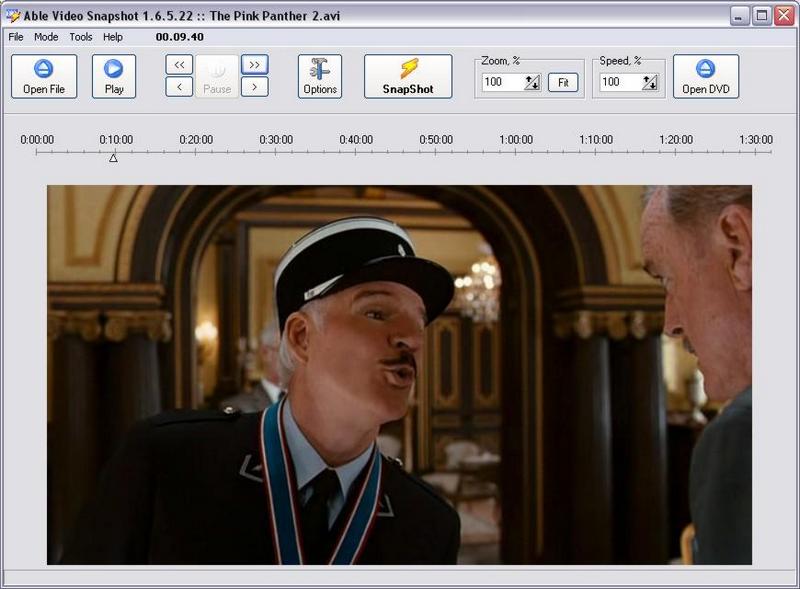Able Video Snapshot
This programme is presented to you by:
Pacific BusinessCentre c/oGraphicRegion
V6H 4E4 Vancouver
Canada
| support [at] graphicregion [dot] com | |
| Phone | 206-984-3919 |
| Facsimile | 206-984-3919 |
| Website | www.graphicregion.com |
| Category: | Audio & Multimedia / Video Tools |
| Version: | 1.24.8.26 |
| Release date: | 2024-08-26 |
| Size: | 10.96 |
| OS: | Win 7 / 8 / 10 / 2000 / 2003 / Server / XP |
| Requirements: | Pentium-400, 64 MB RAM |
| Languages: | English |
| Downloads: | 1 in April / 223 in total |
Rating: 2.43/10 (7 votes cast)
| Download: | www.graphicregion.com/videosnapshot_setup.exe |
| Mirror 1: | www.graphicregion.com/videosnapshot.zip |
| Infopage: | www.graphicregion.com/videosnapshot.htm |
How to take a snapshot of your video within Able Video Snapshot?
The program lets you take snapshots directly from your movie!
This means you can go to any point within a video clip,
capture a freeze frame picture, and save this image to your computers hard drive.
There are many uses for these snapshots.
You can use these video pictures to create title slides.
I like to find an interesting video scene that seems to symbolize my movie and capture a snapshot of it.
You could also add a title directly to the picture using a photo-editing program.
You could e-mail hi-light pictures of your video to friends and family.
Not everyone can receive or view videos, so these pictures are a great alternative
(and they don't take as long to download).
You can also use the snapshot feature to transform your camcorder into a low-resolution digital camera. Simply point your camcorder at your subject and later you can go through your video and take virtual snapshots directly off the captured video.
The actual process of taking these snapshot is quite easy.
While viewing a video clip in the preview monitor, pause the clip at an appropriate spot,
and click the "SnapShot" button under the preview monitor.
Program will then ask you where you would like to save the picture.
Show / Hide
Here you can subscribe for the update infos for this programme. You will then receive an e-mail notice each time an update has been submitted for this programme.
In order to subscribe for the update infos, please enter your e-mail address below. You will then receive an e-mail with a link, which you need to click in order to confirm you subscription.
You can unsubscribe from the list at any time. For this purpose, you will find a link at the end of each update info e-mail.
This service is completely free of charge for you.