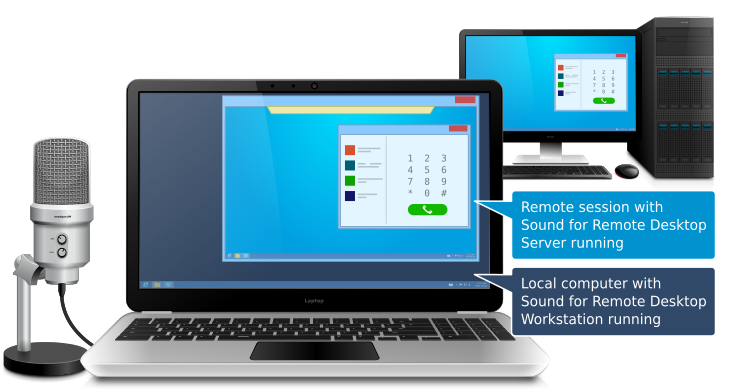Sound for Remote Desktop
This programme is presented to you by:
120 Baker Street
W1U 6TU London
United Kingdom
| submit [at] fabulatech [dot] com | |
| Phone | +44 (0)151 324-3249 |
| Facsimile | +44 (0)151 324-3249 |
| Website | www.fabulatech.com |
| Category: | System Utilities / Other |
| Version: | 4.1 |
| Release date: | 2024-02-13 |
| Size: | 37.71 |
| OS: | Win 7 / 8 / 10 / 11 / Server / Linux / macOS |
| Requirements: | no special |
| Languages: | English |
| Downloads: | 0 in November / 45 in total |
Rating: 3.33/10 (3 votes cast)
| Download: | www.sound-over-rdp.com/sound-for-remote-desktop.zip |
| Infopage: | www.sound-over-rdp.com/sound-over-rdp.html |
Overview
Sound for Remote Desktop is a reliable software solution that enables two-way sound connection between a local workstation and a remote desktop session.
In standard situations, two-way sound stream in a remote desktop environment is problematic or even impossible for such applications as Microsoft Teams, Skype, Zoom, etc. DirectSound applications do not natively support audio input/output functionality in remote desktop environment, thus there is no possibility to use a microphone in remote session.
Sound for Remote Desktop allows to transfer audio stream with low latency and high sampling rate to remote Windows session, with no cut-offs or choppy sound.
How it works
Sound for Remote Desktop is extremely easy to use. The solution consists of two parts: Workstation and Server. The Workstation part should be installed on the local workstation and the Server part goes to the remote server you are logging to.
As soon as both parts are installed, sound stream is transferred automatically every time you are logging in to your remote desktop. Audio software running on the remote side will be able to receive input audio as if the microphone, headset or other audio equipment were plugged directly into the remote machine. And the output audio will be played back from the remote session to your local headphones or speakers.
Audio stream isolation
In case of multi-user environment (Windows Server 2012, 2016, 2019, 2022), if there is more than one user logged in to the remote side, you can be sure that each sound device is isolated within its individual session so you don't need to worry that somebody else will hear your incoming or outgoing audio stream. You don't need to scan through the list of input/output devices of other users to find your microphone or headphones. Such isolation allows you to work with your audio stream exclusively.
Supports any sound input or output devices
All types of sound devices are supported. It does not matter if the headset o
Show / Hide
Here you can subscribe for the update infos for this programme. You will then receive an e-mail notice each time an update has been submitted for this programme.
In order to subscribe for the update infos, please enter your e-mail address below. You will then receive an e-mail with a link, which you need to click in order to confirm you subscription.
You can unsubscribe from the list at any time. For this purpose, you will find a link at the end of each update info e-mail.
This service is completely free of charge for you.